Deploy Ray Serve Applications#
Prerequisites#
This guide focuses solely on the Ray Serve multi-application API, which is available starting from Ray version 2.4.0. This guide mainly focuses on the behavior of KubeRay v1.1.0 and Ray 2.9.0.
Ray 2.4.0 or newer.
KubeRay 0.6.0, KubeRay nightly, or newer.
What’s a RayService?#
A RayService manages two components:
RayCluster: Manages resources in a Kubernetes cluster.
Ray Serve Applications: Manages users’ applications.
What does the RayService provide?#
Kubernetes-native support for Ray clusters and Ray Serve applications: After using a Kubernetes configuration to define a Ray cluster and its Ray Serve applications, you can use
kubectlto create the cluster and its applications.In-place updates for Ray Serve applications: Users can update the Ray Serve configuration in the RayService CR configuration and use
kubectl applyto update the applications. See Step 7 for more details.Zero downtime upgrades for Ray clusters: Users can update the Ray cluster configuration in the RayService CR configuration and use
kubectl applyto update the cluster. RayService temporarily creates a pending cluster and waits for it to be ready, then switches traffic to the new cluster and terminates the old one. See Step 8 for more details.High-availabilable services: See RayService high availability for more details.
Example: Serve two simple Ray Serve applications using RayService#
Step 1: Create a Kubernetes cluster with Kind#
kind create cluster --image=kindest/node:v1.26.0
Step 2: Install the KubeRay operator#
Follow this document to from the Helm repository.
Note that the YAML file in this example uses serveConfigV2 to specify a multi-application Serve configuration, available starting from KubeRay v0.6.0.
Step 3: Install a RayService#
# Step 3.1: Download `ray-service.sample.yaml`
curl -LO https://raw.githubusercontent.com/ray-project/kuberay/release-1.1.0/ray-operator/config/samples/ray-service.sample.yaml
# Step 3.2: Create a RayService
kubectl apply -f ray-service.sample.yaml
First, look at the Ray Serve configuration
serveConfigV2embedded in the RayService YAML. Notice two high-level applications: a fruit stand app and a calculator app. Take note of some details about the fruit stand application:The fruit stand application is contained in the
deployment_graphvariable infruit.pyin the test_dag repository, soimport_pathin the configuration points to this variable to tell Serve from where to import the application.The fruit app is hosted at the route prefix
/fruit, meaning HTTP requests with routes that start with the prefix/fruitare sent to the fruit stand application.The working directory points to the test_dag repository, which is downloaded at runtime, and RayService starts your application in this directory. See Runtime Environments. for more details.
For more details on configuring Ray Serve deployments, see Ray Serve Documentation.
Similarly, the calculator app is imported from the
conditional_dag.pyfile in the same repository, and it’s hosted at the route prefix/calc.
serveConfigV2: | applications: - name: fruit_app import_path: fruit.deployment_graph route_prefix: /fruit runtime_env: working_dir: "https://github.com/ray-project/test_dag/archive/78b4a5da38796123d9f9ffff59bab2792a043e95.zip" deployments: ... - name: math_app import_path: conditional_dag.serve_dag route_prefix: /calc runtime_env: working_dir: "https://github.com/ray-project/test_dag/archive/78b4a5da38796123d9f9ffff59bab2792a043e95.zip" deployments: ...
Step 4: Verify the Kubernetes cluster status#
# Step 4.1: List all RayService custom resources in the `default` namespace.
kubectl get rayservice
# [Example output]
# NAME AGE
# rayservice-sample 2m42s
# Step 4.2: List all RayCluster custom resources in the `default` namespace.
kubectl get raycluster
# [Example output]
# NAME DESIRED WORKERS AVAILABLE WORKERS STATUS AGE
# rayservice-sample-raycluster-6mj28 1 1 ready 2m27s
# Step 4.3: List all Ray Pods in the `default` namespace.
kubectl get pods -l=ray.io/is-ray-node=yes
# [Example output]
# ervice-sample-raycluster-6mj28-worker-small-group-kg4v5 1/1 Running 0 3m52s
# rayservice-sample-raycluster-6mj28-head-x77h4 1/1 Running 0 3m52s
# Step 4.4: List services in the `default` namespace.
kubectl get services
# NAME TYPE CLUSTER-IP EXTERNAL-IP PORT(S) AGE
# ...
# rayservice-sample-head-svc ClusterIP 10.96.34.90 <none> 10001/TCP,8265/TCP,52365/TCP,6379/TCP,8080/TCP,8000/TCP 4m58s
# rayservice-sample-raycluster-6mj28-head-svc ClusterIP 10.96.171.184 <none> 10001/TCP,8265/TCP,52365/TCP,6379/TCP,8080/TCP,8000/TCP 6m21s
# rayservice-sample-serve-svc ClusterIP 10.96.161.84 <none> 8000/TCP 4m58s
KubeRay creates a RayCluster based on spec.rayClusterConfig defined in the RayService YAML for a RayService custom resource.
Next, once the head Pod is running and ready, KubeRay submits a request to the head’s dashboard port to create the Ray Serve applications defined in spec.serveConfigV2.
When the Ray Serve applications are healthy and ready, KubeRay creates a head service and a serve service for the RayService custom resource (e.g., rayservice-sample-head-svc and rayservice-sample-serve-svc in Step 4.4).
Users can access the head Pod through both the head service managed by RayService (that is, rayservice-sample-head-svc) and the head service managed by RayCluster (that is, rayservice-sample-raycluster-6mj28-head-svc).
However, during a zero downtime upgrade, a new RayCluster is created, and a new head service is created for the new RayCluster.
If you don’t use rayservice-sample-head-svc, you need to update the ingress configuration to point to the new head service.
However, if you use rayservice-sample-head-svc, KubeRay automatically updates the selector to point to the new head Pod, eliminating the need to update the ingress configuration.
Note: Default ports and their definitions.
Port |
Definition |
|---|---|
6379 |
Ray GCS |
8265 |
Ray Dashboard |
10001 |
Ray Client |
8000 |
Ray Serve |
52365 |
Ray Dashboard Agent |
Step 5: Verify the status of the Serve applications#
# Step 5.1: Check the status of the RayService.
kubectl describe rayservices rayservice-sample
# Status:
# Active Service Status:
# Application Statuses:
# fruit_app:
# Health Last Update Time: 2024-03-01T21:53:33Z
# Serve Deployment Statuses:
# Fruit Market:
# Health Last Update Time: 2024-03-01T21:53:33Z
# Status: HEALTHY
# ...
# Status: RUNNING
# math_app:
# Health Last Update Time: 2024-03-01T21:53:33Z
# Serve Deployment Statuses:
# Adder:
# Health Last Update Time: 2024-03-01T21:53:33Z
# Status: HEALTHY
# ...
# Status: RUNNING
# Step 5.2: Check the Serve applications in the Ray dashboard.
# (1) Forward the dashboard port to localhost.
# (2) Check the Serve page in the Ray dashboard at http://localhost:8265/#/serve.
kubectl port-forward svc/rayservice-sample-head-svc --address 0.0.0.0 8265:8265
See rayservice-troubleshooting.md for more details on RayService observability. Below is a screenshot example of the Serve page in the Ray dashboard.
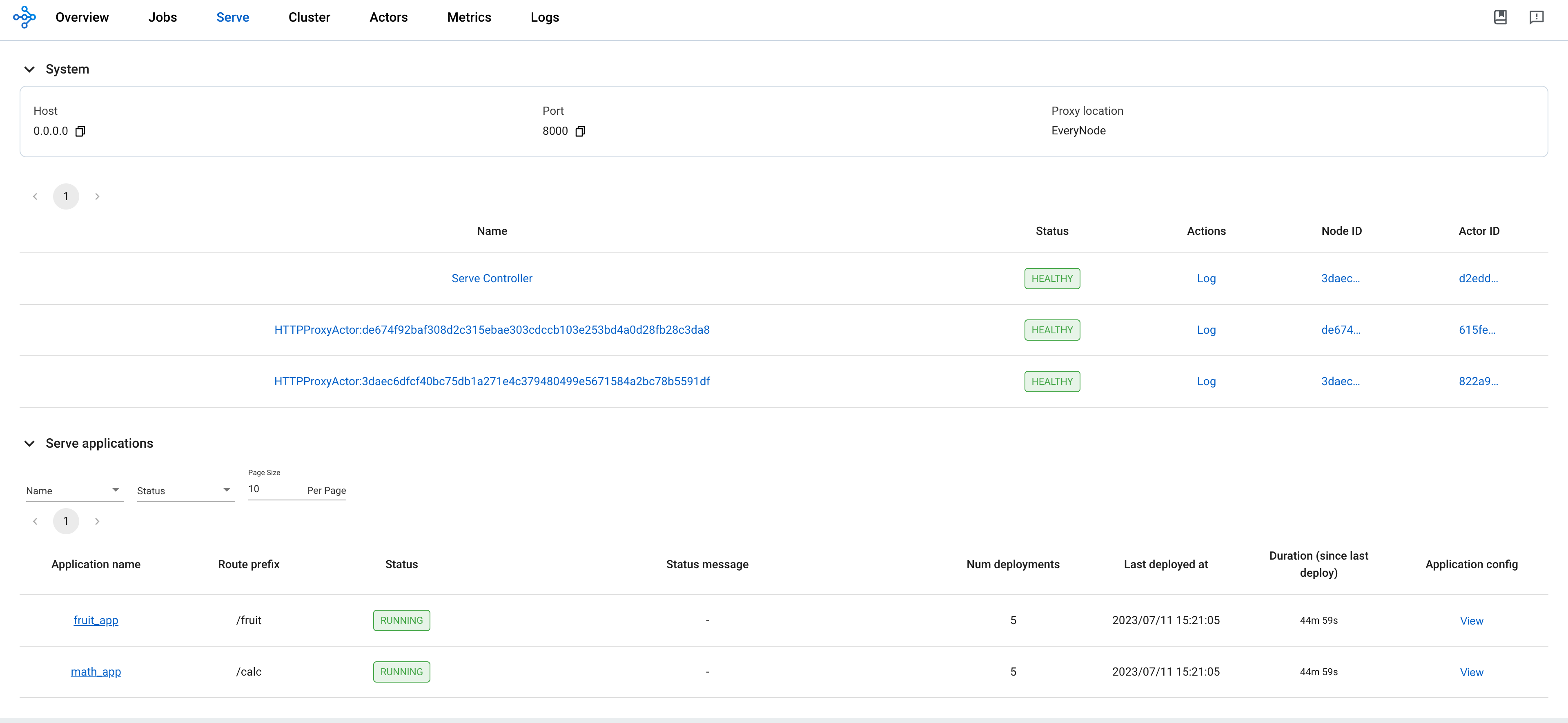
Step 6: Send requests to the Serve applications by the Kubernetes serve service#
# Step 6.1: Run a curl Pod.
# If you already have a curl Pod, you can use `kubectl exec -it <curl-pod> -- sh` to access the Pod.
kubectl run curl --image=radial/busyboxplus:curl -i --tty
# Step 6.2: Send a request to the fruit stand app.
curl -X POST -H 'Content-Type: application/json' rayservice-sample-serve-svc:8000/fruit/ -d '["MANGO", 2]'
# [Expected output]: 6
# Step 6.3: Send a request to the calculator app.
curl -X POST -H 'Content-Type: application/json' rayservice-sample-serve-svc:8000/calc/ -d '["MUL", 3]'
# [Expected output]: "15 pizzas please!"
rayservice-sample-serve-svcdoes traffic routing among all the workers which have Ray Serve replicas.
Step 7: In-place update for Ray Serve applications#
You can update the configurations for the applications by modifying serveConfigV2 in the RayService configuration file. Reapplying the modified configuration with kubectl apply reapplies the new configurations to the existing RayCluster instead of creating a new RayCluster.
Update the price of mangos from 3 to 4 for the fruit stand app in ray-service.sample.yaml. This change reconfigures the existing MangoStand deployment, and future requests will use the updated Mango price.
# Step 7.1: Update the price of mangos from 3 to 4.
# [ray-service.sample.yaml]
# - name: MangoStand
# num_replicas: 1
# max_replicas_per_node: 1
# user_config:
# price: 4
# Step 7.2: Apply the updated RayService config.
kubectl apply -f ray-service.sample.yaml
# Step 7.3: Check the status of the RayService.
kubectl describe rayservices rayservice-sample
# [Example output]
# Serve Deployment Statuses:
# - healthLastUpdateTime: "2023-07-11T23:50:13Z"
# lastUpdateTime: "2023-07-11T23:50:13Z"
# name: MangoStand
# status: UPDATING
# Step 7.4: Send a request to the fruit stand app again after the Serve deployment status changes from UPDATING to HEALTHY.
# (Execute the command in the curl Pod from Step 6)
curl -X POST -H 'Content-Type: application/json' rayservice-sample-serve-svc:8000/fruit/ -d '["MANGO", 2]'
# [Expected output]: 8
Step 8: Zero downtime upgrade for Ray clusters#
In Step 7, modifying serveConfigV2 doesn’t trigger a zero downtime upgrade for Ray clusters.
Instead, it reapplies the new configurations to the existing RayCluster.
However, if you modify spec.rayClusterConfig in the RayService YAML file, it triggers a zero downtime upgrade for Ray clusters.
RayService temporarily creates a new RayCluster and waits for it to be ready, then switches traffic to the new RayCluster by updating the selector of the head service managed by RayService (that is, rayservice-sample-head-svc) and terminates the old one.
During the zero downtime upgrade process, RayService creates a new RayCluster temporarily and waits for it to become ready.
Once the new RayCluster is ready, RayService updates the selector of the head service managed by RayService (that is, rayservice-sample-head-svc) to point to the new RayCluster to switch the traffic to the new RayCluster.
Finally, the old RayCluster is terminated.
Certain exceptions don’t trigger a zero downtime upgrade.
Only the fields managed by Ray autoscaler, replicas and scaleStrategy.workersToDelete, don’t trigger a zero downtime upgrade.
When you update these fields, KubeRay doesn’t propagate the update from RayService to RayCluster custom resources, so nothing happens.
# Step 8.1: Update `spec.rayClusterConfig.workerGroupSpecs[0].replicas` in the RayService YAML file from 1 to 2.
# This field is an exception that doesn't trigger a zero-downtime upgrade, and KubeRay doesn't update the
# RayCluster as a result. Therefore, no changes occur.
kubectl apply -f ray-service.sample.yaml
# Step 8.2: Check RayService CR
kubectl describe rayservices rayservice-sample
# Worker Group Specs:
# ...
# Replicas: 2
# Step 8.3: Check RayCluster CR. The update doesn't propagate to the RayCluster CR.
kubectl describe rayclusters $YOUR_RAY_CLUSTER
# Worker Group Specs:
# ...
# Replicas: 1
# Step 8.4: Update `spec.rayClusterConfig.rayVersion` to `2.100.0`.
# This field determines the Autoscaler sidecar image, and triggers a zero downtime upgrade.
kubectl apply -f ray-service.sample.yaml
# Step 8.5: List all RayCluster custom resources in the `default` namespace.
# Note that the new RayCluster is created based on the updated RayService config to have 2 workers.
kubectl get raycluster
# NAME DESIRED WORKERS AVAILABLE WORKERS STATUS AGE
# rayservice-sample-raycluster-6mj28 1 1 ready 142m
# rayservice-sample-raycluster-sjj67 2 2 ready 44s
# Step 8.6: Wait for the old RayCluster terminate.
# Step 8.7: Submit a request to the fruit stand app via the same serve service.
curl -X POST -H 'Content-Type: application/json' rayservice-sample-serve-svc:8000/fruit/ -d '["MANGO", 2]'
# [Expected output]: 8
Step 9: Why 1 worker Pod isn’t ready?#
The new RayCluster has 2 worker Pods, but only 1 worker Pod is ready.
kubectl get pods
# NAME READY STATUS RESTARTS AGE
# curl 1/1 Running 0 27m
# ervice-sample-raycluster-ktf7n-worker-small-group-9rb96 0/1 Running 0 12m
# ervice-sample-raycluster-ktf7n-worker-small-group-qdjhs 1/1 Running 0 12m
# kuberay-operator-68f5866848-xx2bp 1/1 Running 0 108m
# rayservice-sample-raycluster-ktf7n-head-bnwcn 1/1 Running 0 12m
Starting from Ray 2.8, a Ray worker Pod that doesn’t have any Ray Serve replicas won’t have a Proxy actor. Starting from KubeRay v1.1.0, KubeRay adds a readiness probe to every worker Pod’s Ray container to check if the worker Pod has a Proxy actor or not. If the worker Pod lacks a Proxy actor, the readiness probe fails, rendering the worker Pod unready, and thus, it doesn’t receive any traffic.
kubectl describe pod ervice-sample-raycluster-ktf7n-worker-small-group-9rb96
# Readiness: exec [bash -c ... && wget -T 2 -q -O- http://localhost:8000/-/healthz | grep success] ...
# ......
# Events:
# Type Reason Age From Message
# ---- ------ ---- ---- -------
# ......
# Warning Unhealthy 35s (x100 over 8m15s) kubelet Readiness probe failed: success
Create a Ray Serve replica for the Pod to make it ready.
Update the value of num_replicas from 2 to 3 in the RayService YAML file to create a new Ray Serve replica for the fruit stand application.
In addition, since max_replicas_per_node is 1, the new Ray Serve replica must be assigned to the unready worker Pod.
kubectl apply -f ray-service.sample.yaml
# Update `num_replicas` from 2 to 3.
# [ray-service.sample.yaml]
# - name: MangoStand
# num_replicas: 3
# max_replicas_per_node: 1
# user_config:
# price: 4
kubectl get pods
# NAME READY STATUS RESTARTS AGE
# curl 1/1 Running 0 43m
# ervice-sample-raycluster-ktf7n-worker-small-group-9rb96 1/1 Running 0 28m
# ervice-sample-raycluster-ktf7n-worker-small-group-qdjhs 1/1 Running 0 28m
# kuberay-operator-68f5866848-xx2bp 1/1 Running 0 123m
# rayservice-sample-raycluster-ktf7n-head-bnwcn 1/1 Running 0 28m
Step 10: Clean up the Kubernetes cluster#
# Delete the RayService.
kubectl delete -f ray-service.sample.yaml
# Uninstall the KubeRay operator.
helm uninstall kuberay-operator
# Delete the curl Pod.
kubectl delete pod curl
Next steps#
See RayService high availability for more details on RayService HA.
See RayService troubleshooting guide if you encounter any issues.
See Examples for more RayService examples. The MobileNet example is a good example to start with because it doesn’t require GPUs and is easy to run on a local machine.